Add NSM Files
You can add NSM files to the mart in the CSV format. Once you have added them, you can view or edit them.
To add NSM files, follow these steps:
- Click NSM File Management > Add File.

- Click Browse and select an NSM file (CSV format).
- Enter a Name.
Note: Ensure that the:- NSM file name uses English characters only.
- NSM file and its contents follow appropriate character set encoding:
- erwin Mart: UTF-8
- erwin Data Modeler: ANSI
- Click Submit.
The selected NSM file is added to the central repository.
Note: If you use Internet Explorer to open erwin Mart Administrator, you can add only 25 NSM files to the NSM File Manager.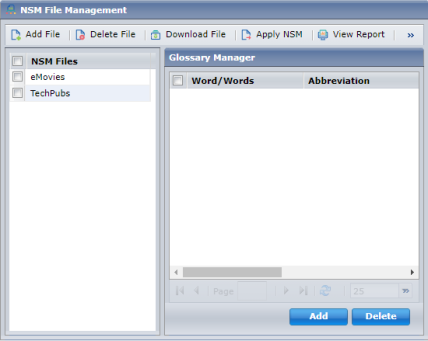
- Select the NSM file to view it in Glossary Manager pane.
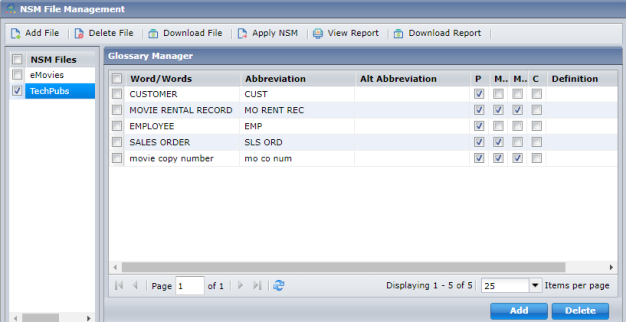
Edit NSM Files
You can edit an existing naming standard or add a new one.
To edit an existing naming standard, follow these steps:
- In the Glossary Manager pane, click a naming standard and edit it in-line.
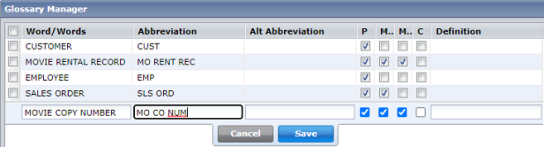
- Click Save.
To add a naming standard, follow these steps:
- In the Glossary Manager, click Add.
A new row is added to the NSM file. - Click the new row and add naming standard information.
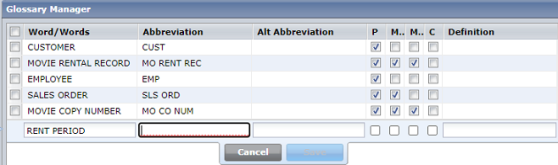
- Click Save.
You can also download an NSM file to a local path. Click Download File. Then, edit it in an external program and upload it back to NSM File Management.
|
Copyright © 2020 erwin, Inc.
All rights reserved.
|
|