Bulk Editor
The Bulk Editor is used to edit a small set of properties over a large number of objects. Changes and updates are immediately committed as you make them, field by field.
The Bulk Editor includes a Bulk Editor Wizard for specifying the data to edit and saving those selections as option sets for use with the model in a future editing session, or shared by all models. Because the Bulk Editor is empty the first time you invoke it in a session, the Bulk Editor Wizard is automatically opened so you can make your object and property type selections. Thereafter, the Bulk Editor is displayed as a modeless grid on a tab page on the erwin® Data Modeler main window that shows your selected object instances as rows and your selected properties as columns. You can resize, rearrange, or float the Bulk Editor within the erwin® Data Modeler application. Objects are identified by their name in the Name column, which is non-editable. A read-only Type column is next to the Name column that displays the object type. You can click the  button on the Bulk Editor toolbar at any time to open the Bulk Editor Wizard to change the object instances and properties that appear in the Bulk Editor.
button on the Bulk Editor toolbar at any time to open the Bulk Editor Wizard to change the object instances and properties that appear in the Bulk Editor.
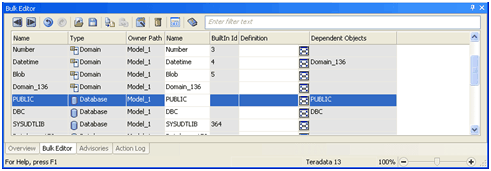
During a session, opening the Bulk Editor or the Bulk Editor Wizard displays the same settings and data as the last time it was shown. These settings are stored independently for each model. This is necessary since different models can have different DBMS targets and contents, so selections of object types, properties, and object instances can be different across models. The configuration settings are stored in the registry, so each user retains their own Bulk Editor settings.
|
Copyright © 2020 erwin, Inc.
All rights reserved.
|
|